Setting up your Smart TV to access the internet is essential to unlocking a world of streaming, apps, and online entertainment. Whether you’re using it for Netflix, YouTube, or browsing the web, a reliable connection is key to getting the most out of your Smart TV. In this guide, you’ll find easy tips to get your Smart TV online, whether through Wi-Fi or a wired connection.
Wi-Fi vs. Ethernet: Choosing the Best Option

The first decision is whether you want to connect your Smart TV wirelessly using Wi-Fi or through a wired connection using an Ethernet cable. Each option has its advantages depending on your setup.
Wi-Fi is the go-to option for convenience. It’s cable-free and allows you to connect the TV anywhere within the Wi-Fi range. However, it may be affected by signal interference or weaker performance if the TV is far from the router. On the other hand, Ethernet provides a stable and fast connection, but it requires running a cable from your router to your TV.
Once you’ve decided which method works best for your home, you’re ready to connect.
Connecting Your TV to Wi-Fi
To connect your Smart TV to Wi-Fi, begin by accessing the TV’s settings menu. Most Smart TVs have a gear or settings icon on the remote that will take you to this menu. From there, navigate to the network settings, often labeled as “Wi-Fi” or “Wireless.”
The TV will scan for available Wi-Fi networks. Select your home network from the list and enter your Wi-Fi password. After confirming, your Smart TV should connect to the internet within seconds. You’ll see a confirmation message once the connection is successful, allowing you to start streaming immediately.
Using Ethernet for a Wired Connection
For a more stable connection, you can connect your Smart TV directly to your router using an Ethernet cable. This method is especially useful if your TV is close to the router or if you want a faster, more reliable connection.
Simply locate the Ethernet port on the back of your TV and plug in the Ethernet cable. Connect the other end to your router. Once the cable is connected, go into the TV’s network settings and select the option for a wired connection. The TV should automatically detect the connection and connect to the internet without needing additional input.
Troubleshooting Common Connection Problems

If you run into issues while connecting your Smart TV, a few common troubleshooting steps can help resolve them. For Wi-Fi connections, check the signal strength. If your TV is far from the router, consider moving it closer or using a Wi-Fi extender to boost the signal.
Rebooting your router and TV can often fix temporary connectivity issues. If you’re having trouble with your Wi-Fi password, double-check that it’s entered correctly. Passwords are case-sensitive, so make sure you’re typing the right characters.
If you’re using an Ethernet connection and the TV isn’t connecting, try a different Ethernet cable or port on the router. Also, make sure the TV’s software is up to date as outdated firmware can sometimes interfere with the connection.
Getting your Smart TV online is a straightforward process that can dramatically enhance your viewing experience. Whether you prefer the ease of Wi-Fi or the reliability of Ethernet, following these tips will ensure a smooth connection. Once connected, you’ll enjoy a wide range of streaming options, apps, and features that make your Smart TV more than just a traditional TV.
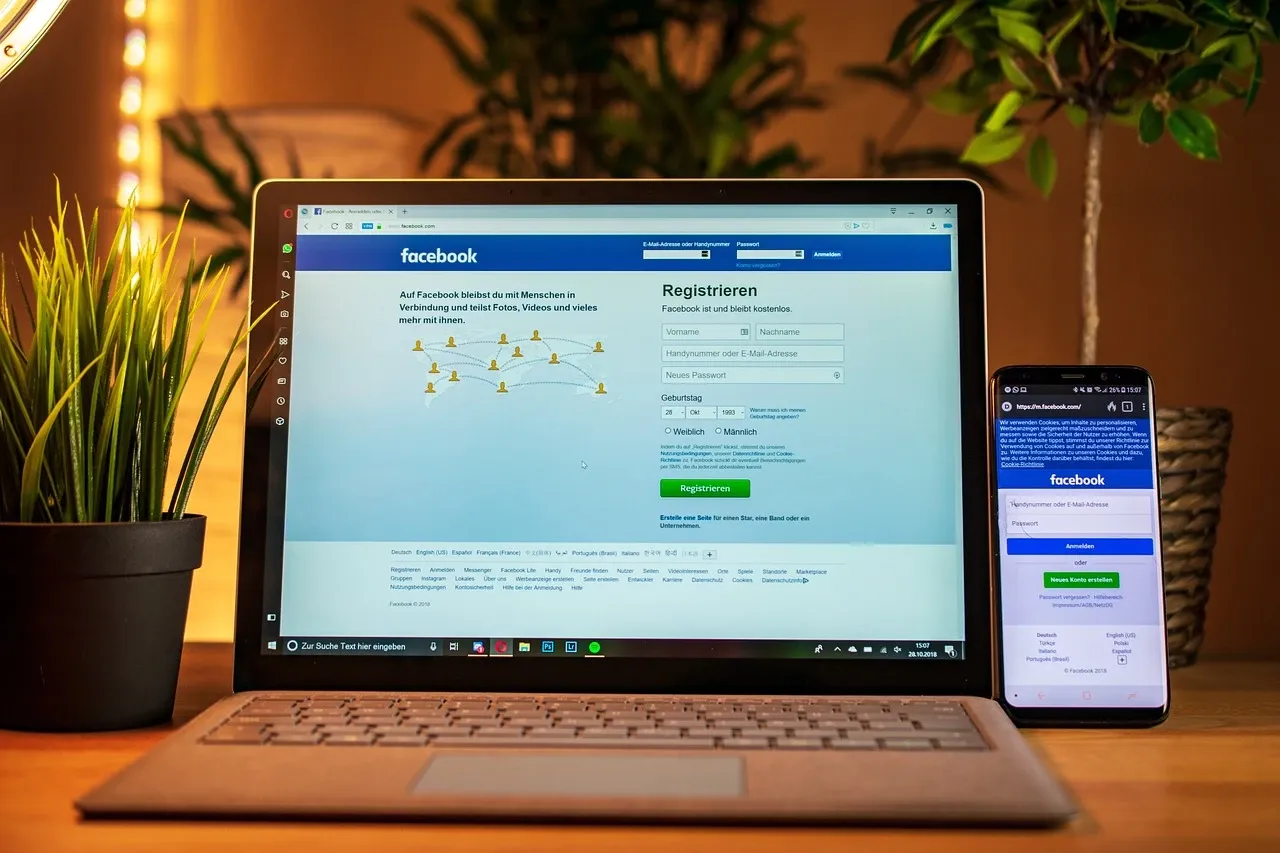
Leave a Reply